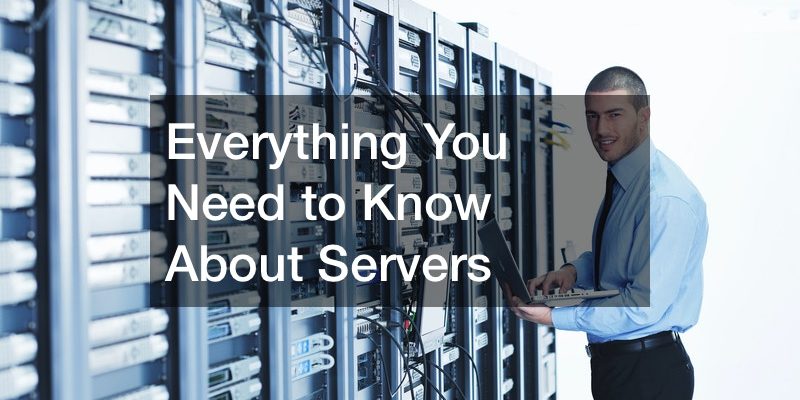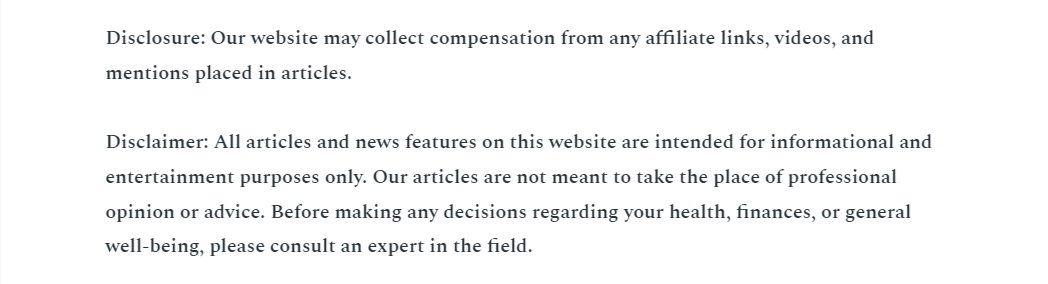
Backing up your Network Attached Storage (NAS) is a critical step to ensure your valuable data remains safe from hardware failure, corruption, or accidental deletion. Even though NAS devices like Synology come with redundancy features, such as RAID configurations, they do not offer complete protection against data loss. External backups are essential for safeguarding your data from more significant risks. In this article, we will explore the most efficient ways to back up your Synology Cloud NAS, discuss cloud backup options, and consider alternatives to ensure you have the most secure and reliable solution.
Why Backup Synology Cloud NAS? Many users rely on Synology NAS systems for centralized data storage and convenience. These devices provide redundancy through RAID, but RAID is not a backup.
RAID helps maintain the availability of data when a single disk fails, but it won’t save your data if the entire NAS fails or if your data becomes corrupted. Therefore, it’s essential to backup your Synology Cloud NAS to protect against hardware failure, data corruption, natural disasters, or security threats like ransomware.
There are several approaches to backing up your Synology NAS, including cloud-based services and local options. Each method has its strengths and weaknesses, so it’s important to choose the one that best fits your needs.
Cloud Backup Options for Synology NAS 1. Backblaze B2 Cloud Storage One of the most popular and affordable cloud services for backing up a Synology NAS is Backblaze B2. It offers a simple setup and reasonable pricing, making it an excellent option for users with large amounts of data to back up.
To start, you create an account with Backblaze, set up a "bucket" for storing your data, and configure your Synology NAS to back up to this cloud bucket. The initial setup allows you to choose which data to back up and when to run the backup jobs, such as nightly or continuously.
However, depending on the amount of data you need to upload, the first backup may take a considerable amount of time. For example, backing up around 10 terabytes of data could take several weeks, especially if you’re using a slower internet connection. To prevent your upload from overwhelming your network during the day, you can configure the NAS to limit the upload speed during certain hours and allow full bandwidth during the night.
Once the initial backup is complete, future backups only upload the changes, which significantly reduces the time required. Backblaze charges $5 per terabyte per month, making it an affordable solution for users with significant storage needs. However, be aware that Backblaze also charges for data retrieval. In case you need to download your entire backup, there will be additional costs, but these are generally modest compared to the value of your data.
2. Synology C2 Another excellent cloud backup solution is Synology’s own C2 Cloud Service. Since it is built specifically for Synology NAS devices, integration is seamless, and the interface is user-friendly. Synology C2 allows you to schedule backups and restore data directly from the NAS.
In terms of features, Synology C2 offers data retention policies and deduplication, which helps reduce the amount of storage space required. Deduplication ensures that only unique data is backed up, minimizing redundant storage. For example, if your NAS contains 13 terabytes of data, Synology C2 might reduce the required storage to under 10 terabytes through this process, saving costs.
Pricing for Synology C2 tends to be higher than Backblaze, at around $102 per month for 13 terabytes of storage. However, Synology does not charge extra for data restoration, making it an appealing option for users who prioritize simplicity and ease of use. Additionally, Synology C2 offers sharing features that let you share files and folders directly from the cloud without giving access to your physical NAS.
For those who prefer a more integrated and premium service, Synology C2 could be the better choice, especially if you’re backing up large amounts of data or need advanced features such as data retention and deduplication.
3. iDrive iDrive is another cloud backup service, but it is less recommended for large NAS backups. Despite offering an enticing first-year discount, iDrive suffers from very slow upload speeds, making it impractical for users with large data sets. For instance, users have reported backups taking several months to complete, which can be a major drawback when dealing with high storage volumes. While affordable, iDrive’s performance limitations may not make it the most efficient option for backing up Synology Cloud NAS.
Local Backup Options for Synology NAS 1. External USB Drive A straightforward and low-cost solution is to back up your NAS to an external USB drive. This option is especially useful for users who prefer not to rely on cloud services or have sensitive data that they want to keep completely offline.
By connecting a USB drive directly to your Synology NAS, you can schedule regular backups and store them locally. This method has the advantage of fast data recovery, as you can quickly plug in the drive and restore data. However, you will need to ensure the external drive is kept safe, ideally in a fireproof safe or another secure location. Keep in mind that USB drives can also fail, so having additional backups may still be necessary.
2. Replicate to a Second NAS For those who require higher levels of redundancy, backing up to a second NAS is another option. This strategy involves setting up another NAS in a different physical location, such as a friend’s or family member’s house and regularly replicating the data from your main NAS to the second one. This method provides protection from local disasters, such as a fire or flood, but it can be expensive since it requires purchasing and maintaining a second NAS device.
Conclusion Backing up your Synology Cloud NAS is essential to ensure the safety and availability of your data. Cloud services like Backblaze B2 and Synology C2 offer reliable and scalable solutions, while local backups to a USB drive or a second NAS provide additional layers of security. Ultimately, the best method will depend on your specific needs, budget, and the amount of data you need to protect.
Whether you choose a cloud-based solution or opt for local backups, ensuring that your data is backed up in multiple locations is the key to preventing data loss and keeping your information safe.
.